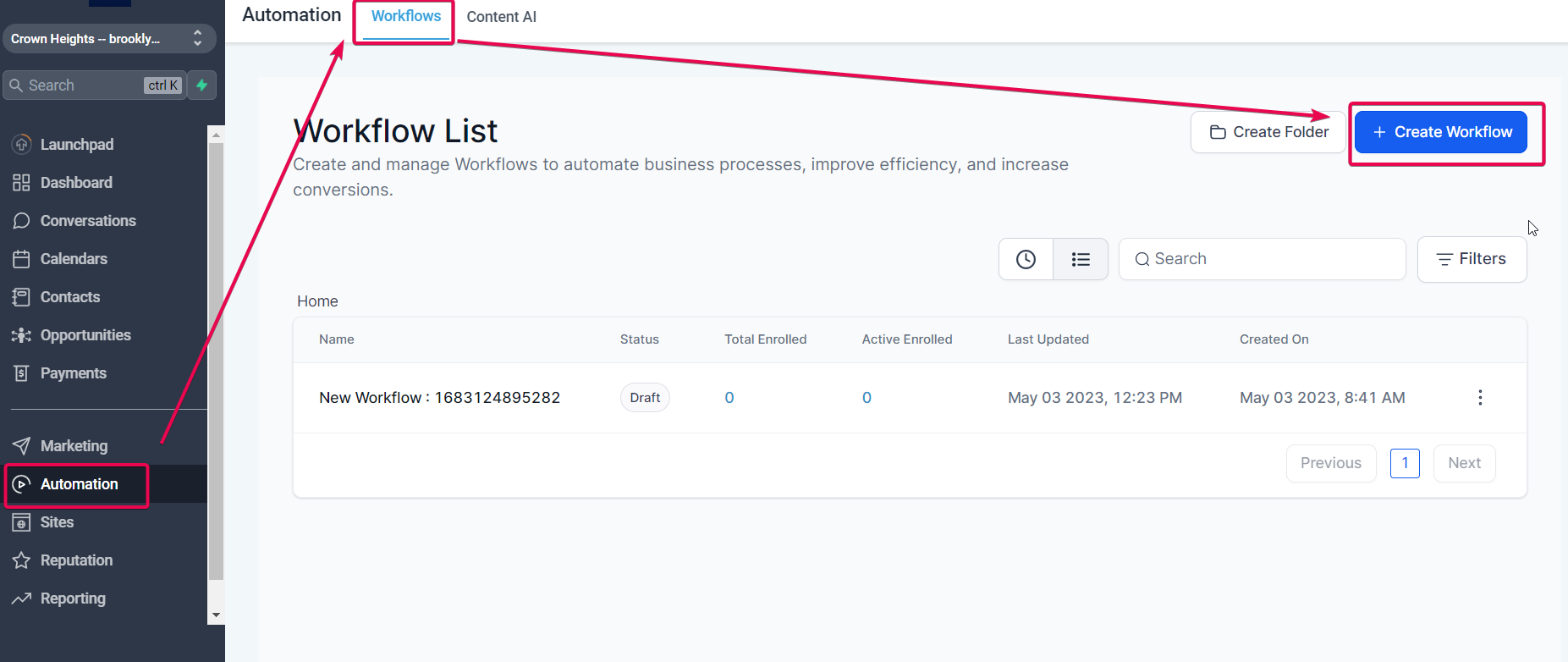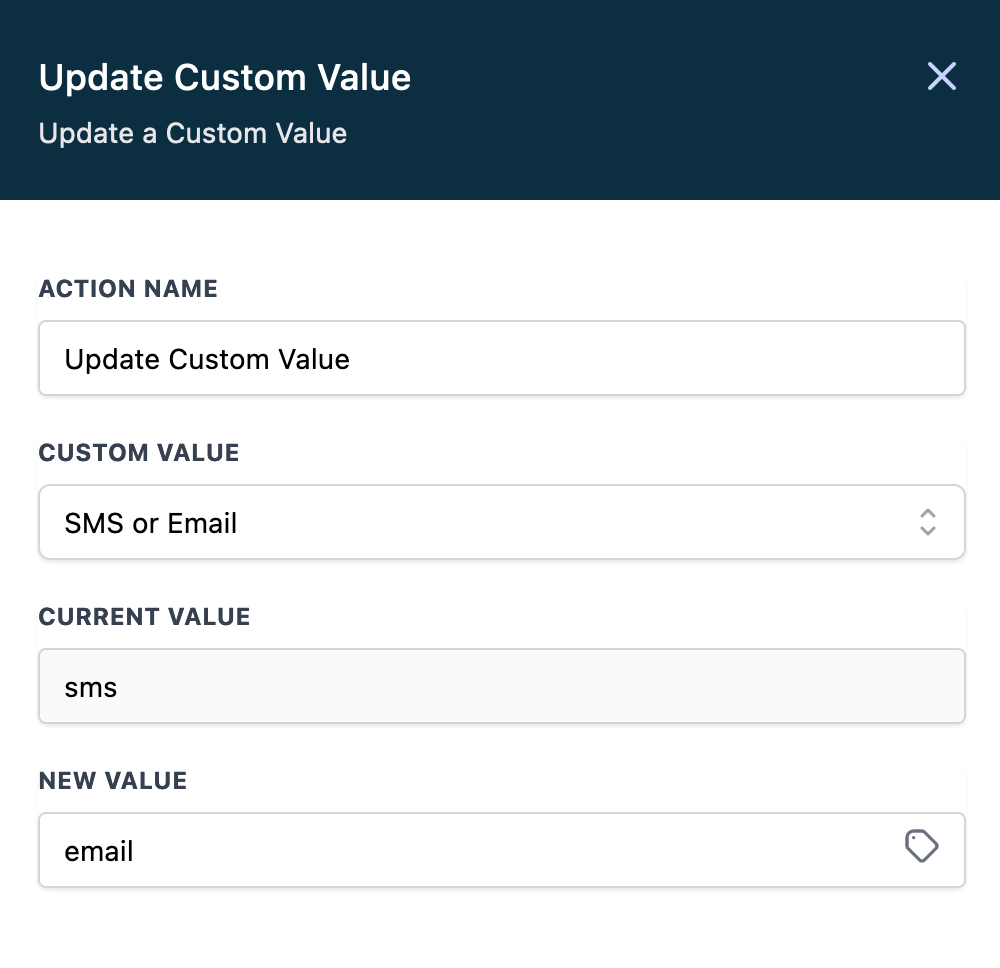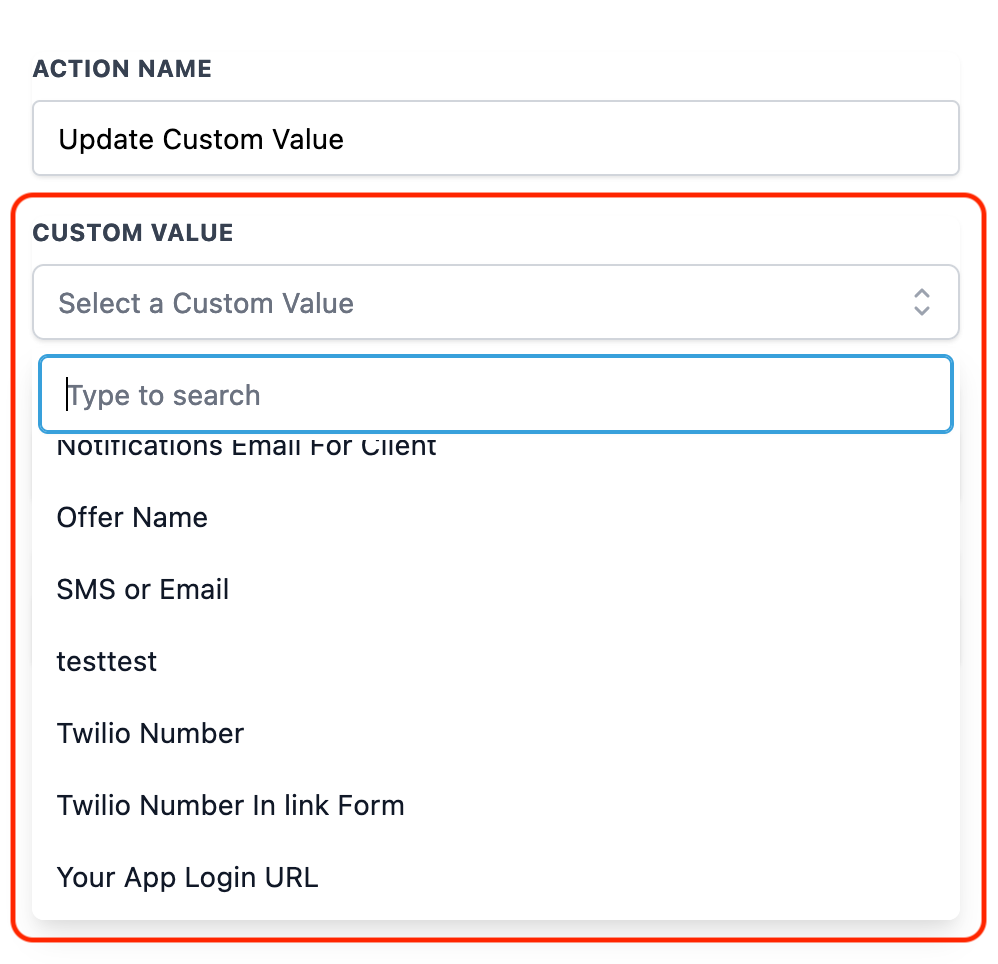Action - Update Custom Value
Modified on: Fri, 5 May, 2023 at 12:40 AM
The Update Custom Value Workflow Action is a powerful tool that automates updating custom values in a CRM. With the ability to update sub-account level custom values, this action has a far-reaching impact on managing and automating recurring services, subscription management, and more.
The Update Custom Value Workflow Action in a CRM is used to update the values for custom values in a sub-account, which can have a far-reaching impact than just updating an individual contact's custom field. Custom values are placeholders set at the sub-account level and can be used to store and track various types of information. This action can automate updating those values and trigger actions based on the updated values.
What are some excellent usage cases for this with practical examples?
Lead Source Tracking: Tracking the source of new leads by updating a custom value for each lead source. For example, if you use multiple lead sources such as Facebook ads, Google ads, and email campaigns, you can update a custom value for each lead source to track which sources generate the most leads.
Referral Program Tracking: Tracking the success of a referral program by updating a custom value for each referred customer. For example, offer a referral program that rewards customers for referring new customers. You can update a custom value for each referred customer to track the program's success.
Sales Performance Tracking: Tracking the sales performance of individual sales representatives by updating a custom value for each representative. For example, if you have a sales team, you can update a custom value for each representative to track their sales performance and identify areas for improvement.
Customer Engagement Tracking: Tracking customer engagement by updating a custom value for each interaction. For example, if you have a customer service team, you can update a custom value for each customer interaction to track engagement and identify improvement areas.
Subscription Management: Managing and automating the subscription process for recurring services, such as renewals, cancellations, or upgrades. Custom values can be used to store information about each subscription and trigger actions based on the subscription status.
Event Registration Tracking: Tracking event registration by updating a custom value for each event registration. For example, if you host events, you can update a custom value for each registration to track attendance rates and identify areas for improvement.
Customer Feedback Tracking: Tracking customer feedback by updating a custom value for each feedback form submission. For example, if you collect customer feedback through surveys or forms, you can update a custom value for each submission to track feedback trends and identify areas for improvement.
Marketing Campaign Performance Tracking: Tracking the performance of marketing campaigns by updating a custom value for each campaign. For example, if you run multiple marketing campaigns such as email, social media, and paid ads, you can update a custom value to track which campaigns generate the most leads or sales.
How to use this action?
To use the Update Custom Value Workflow Action, you must have a CRM platform that supports this feature. Once you have access to the platform, follow these steps:
Step 1: Create a new workflow or edit an existing one
In your account, either start a new workflow or select an existing one to edit.
Step 2: Add the Update Custom Value Action:
Add the Update Custom Value action from the list of available actions within the workflow.
Step 3: Choose the Custom Value to update:
Select the custom value you want to update from the list of available custom values.
Specify the new value: Enter the new value to which you want to update the custom value.
You can update the custom value with a static value, a fixed value you specify in the workflow, or a custom value, which is a value dynamically generated based on other data in your workflow.
Save the action: Save the action and any other actions or conditions you want to add to the workflow.
Test the workflow: Test the workflow to ensure it works as expected. You can do this by triggering the workflow with a test contact or setting up a test environment using the Test Workflow button.
Publish the workflow: Once satisfied, publish it so it can be triggered automatically based on your set conditions.
FAQs
Q: Can I use the Update Custom Value action in conjunction with other actions in a workflow?
A: Yes, the Update Custom Value action can be used with other actions in a workflow. For example, you can use it with a trigger action to update a custom value field when a specific event occurs.
Q: Can I update multiple custom values using the Update Custom Value action?
A: You can update multiple custom values using the Update Custom Value action by adding additional action steps to your workflow.
Q: How often can I update a custom value using this action?
A: You can update a custom value as frequently as needed. No limits exist on how often you can update a custom value using this action.
Q: Can I use the Update Custom Value action to update custom values in bulk?
A: You can use the Update Custom Value action to update custom values in bulk. But to do that, you will need multiple Update Custom Value actions, as one action updates one Custom Value.
Q: Can I use the Update Custom Value action to update custom values for different sub-accounts?
A: Yes, you can use the Update Custom Value action to update custom values for different sub-accounts with different values. Update the custom values in a sub-account that is the master account used to create a snapshot for its linked accounts. Once the custom values have been updated, update the snapshot and load the updated snapshot to linked accounts.
Q: Can I use variables in the Update Custom Value action?
A: You can use variables in the Update Custom Value action to dynamically update custom values based on other data points. This allows you to create more complex workflows that respond to changes in your data.
Q: Can I undo an update made with the Update Custom Value action?
A: No, it cannot be undone once a custom value has been updated using the Update Custom Value action. It's important to double-check your workflow before executing it to avoid unintended updates.